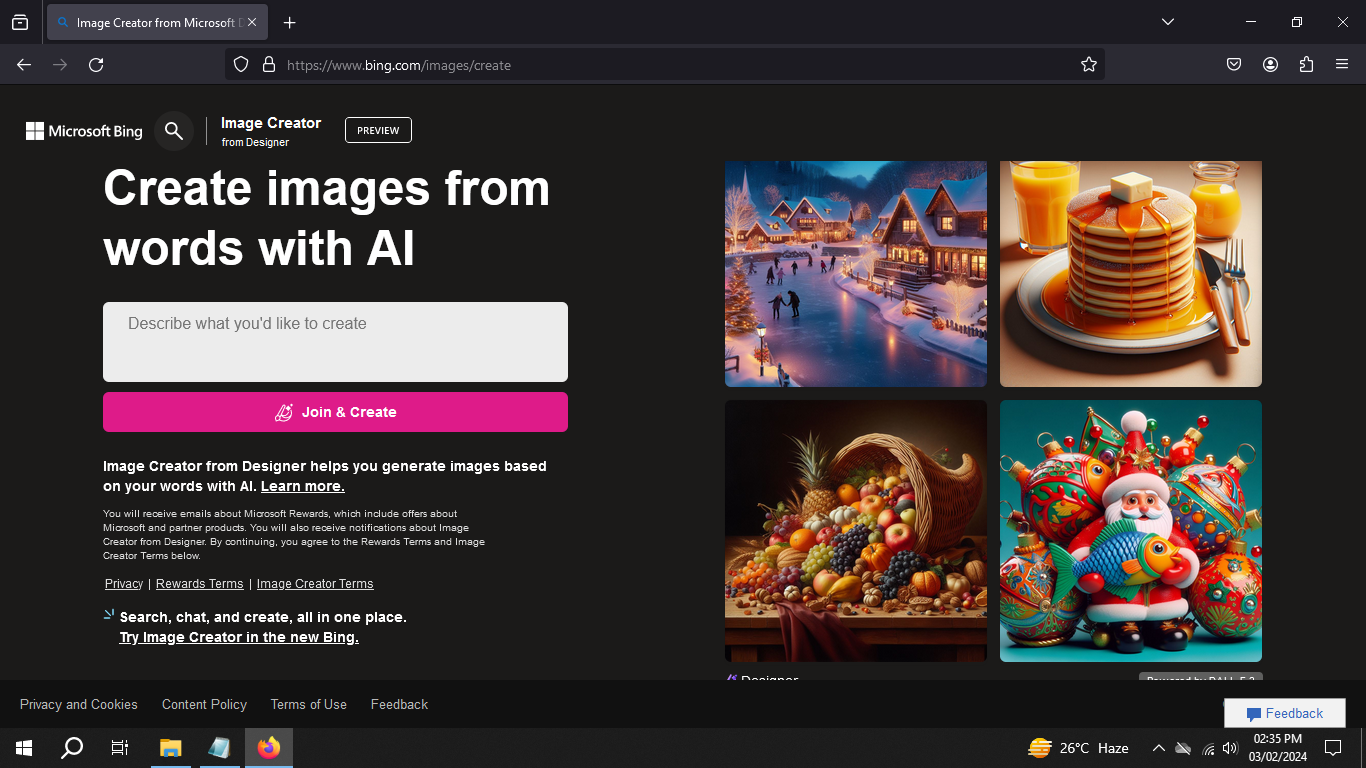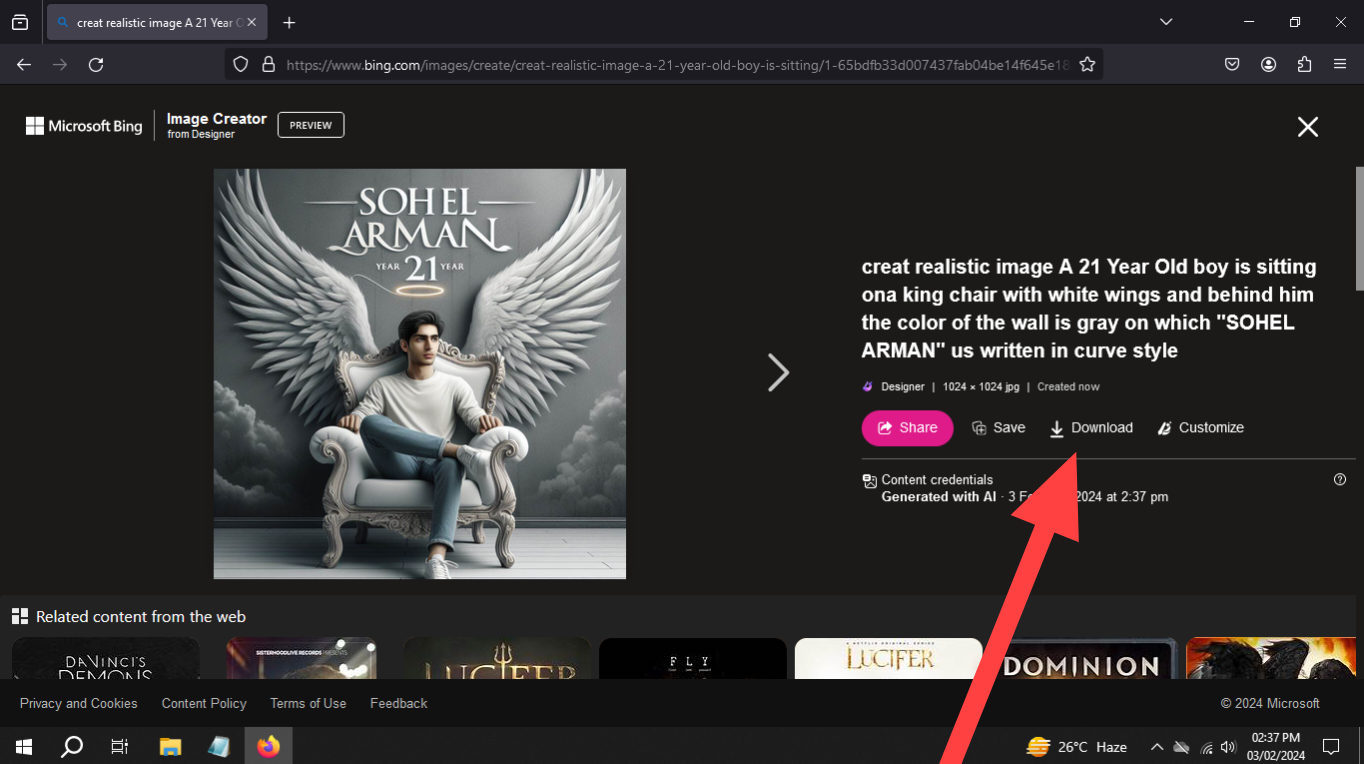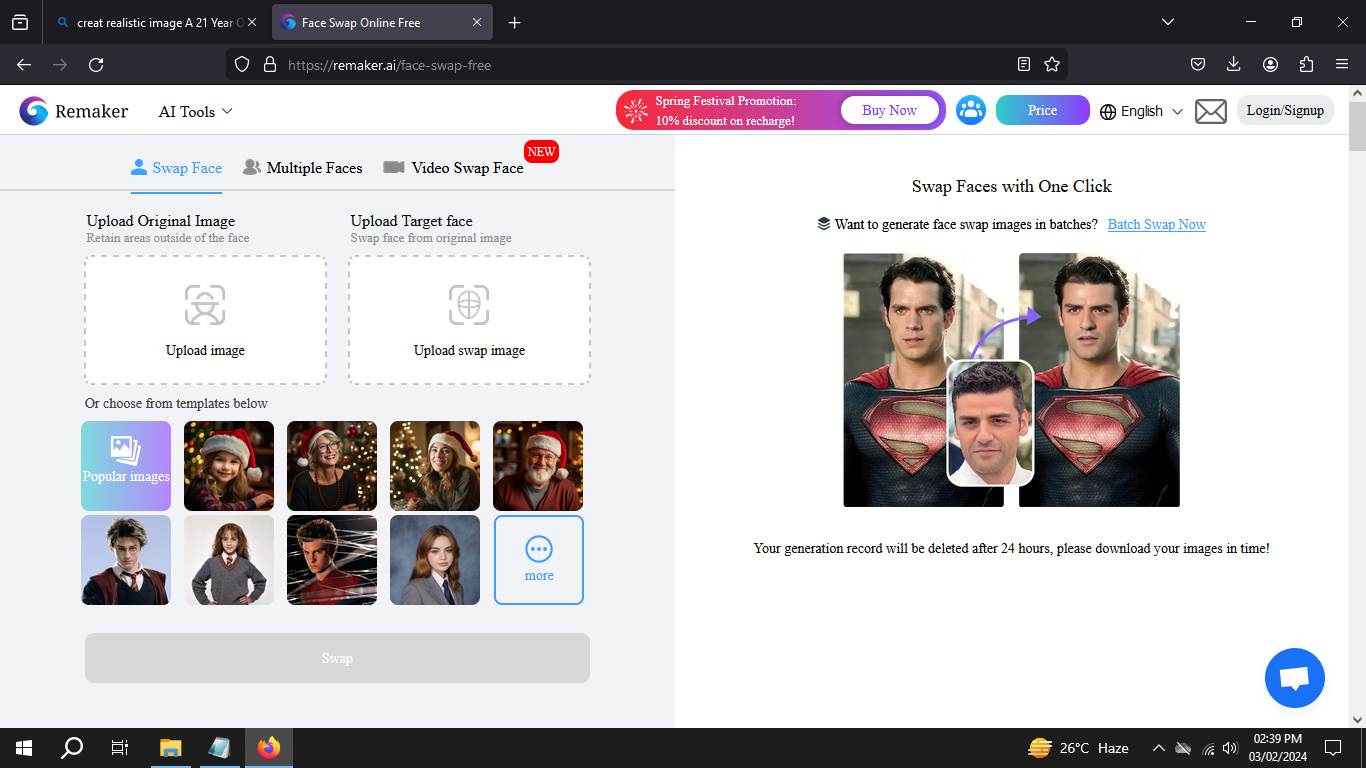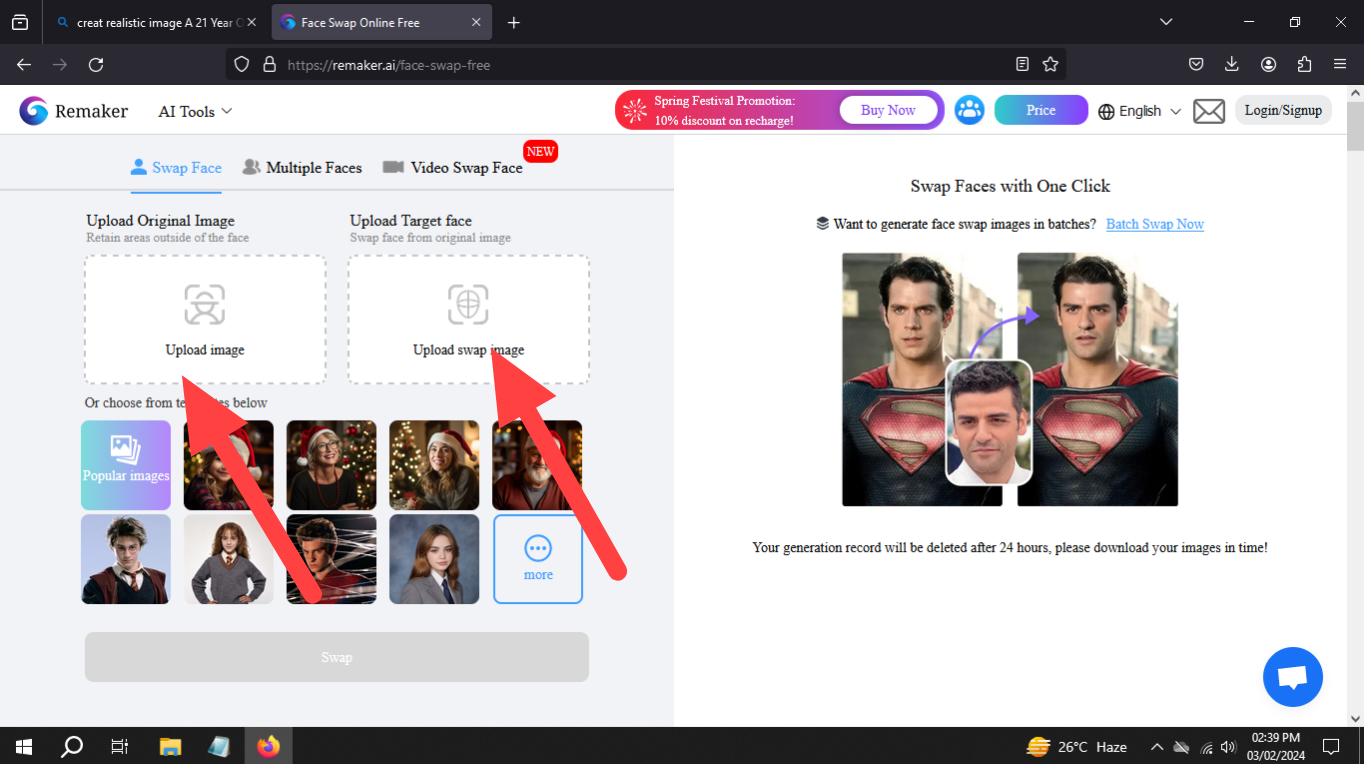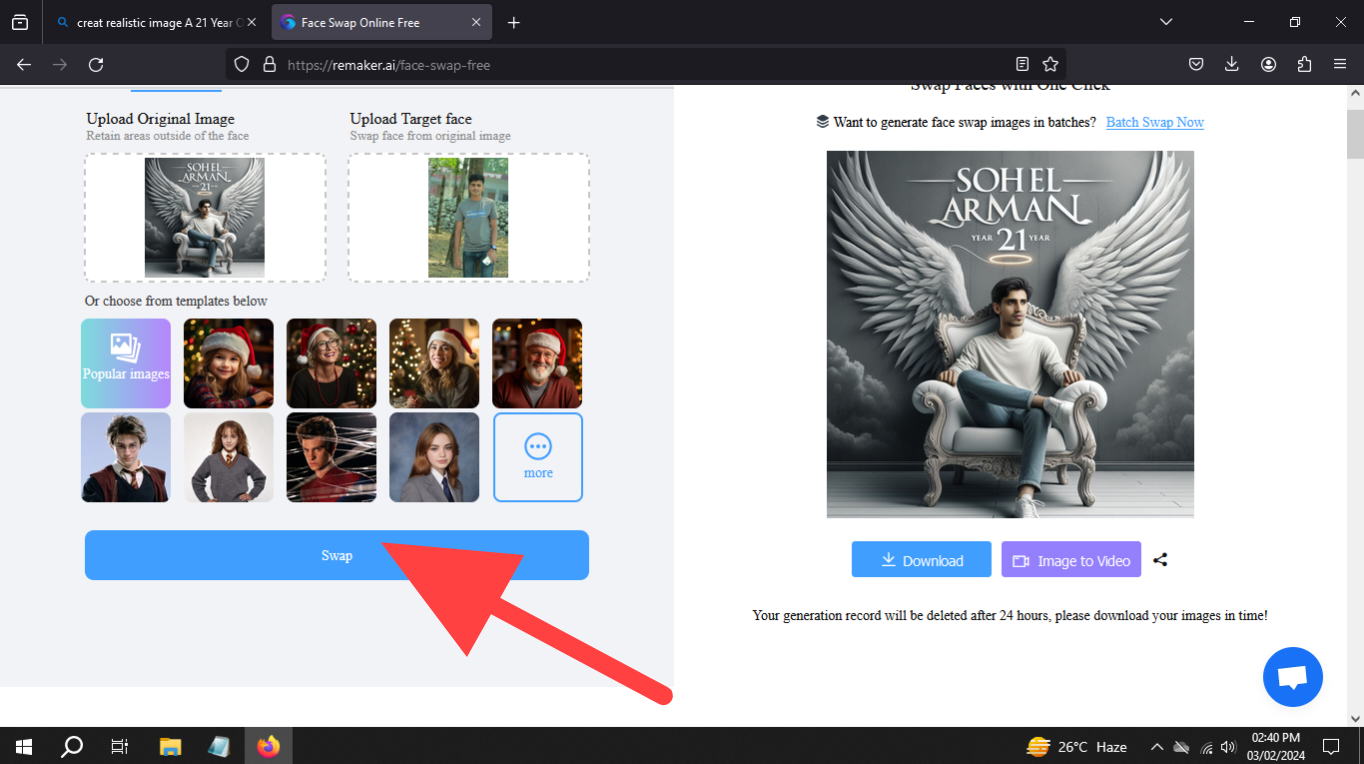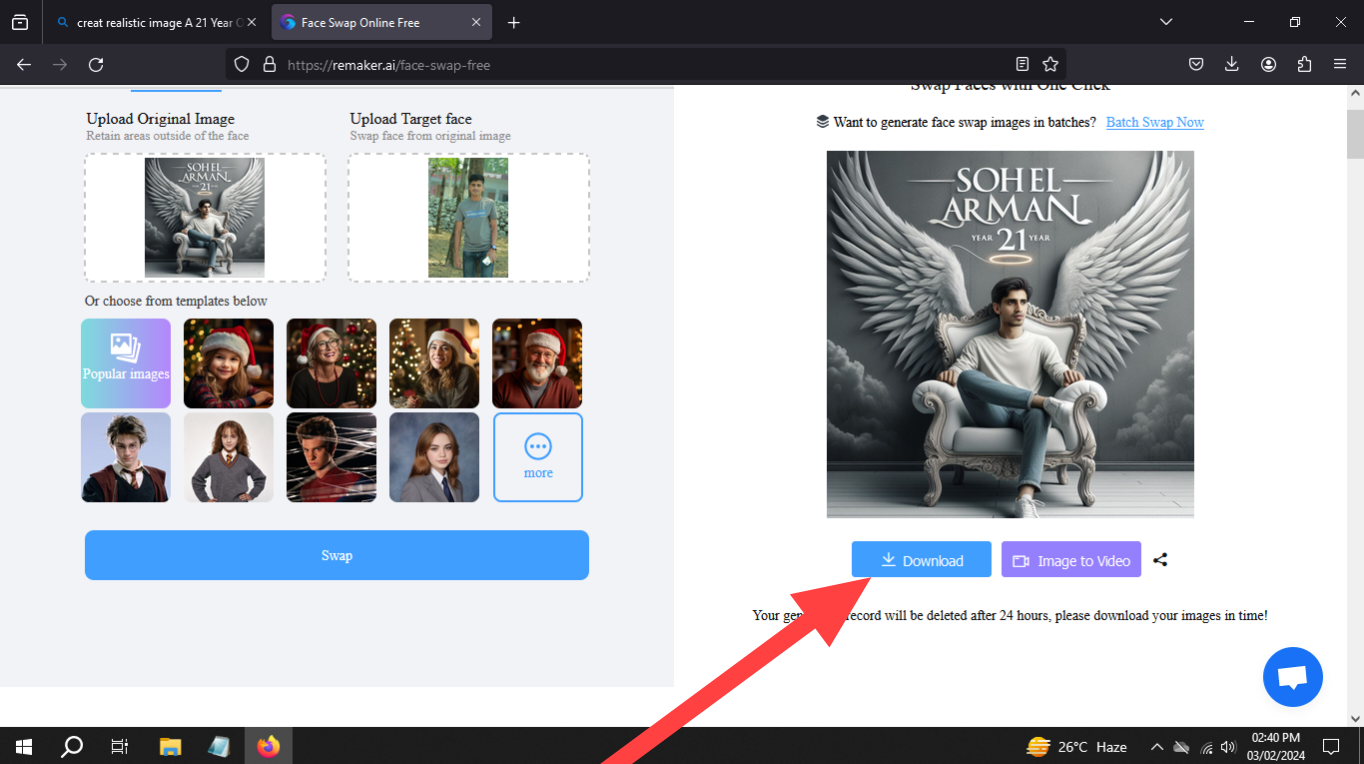Today I will talk about a wonderful website through which you can wish your friends a happy birthday with very special AI tools.
A birthday is a very special day. And on this day, everyone wants to surprise his favorite person by doing something different from everyone.
And in today's social media, Happy Birthday does not seem to be any specialty in everyone's birthday. So surprise your friend by making a special unstable birthday poster differently from everyone.
Let's take a look at how to make this special poster.
First, click on this link Bing.com Image Creator
Then log in to this website with your Gmail ID.
Then copy this text into the generator box
creat realistic image A 21 Year Old boy is sitting one king chair with white wings and behind him the color of the wall is gray on which ”YOUR NAME” us written in curve style.
Here 21 means his age is explained, so if your friend's age is less then put that age and cut your name by cutting this text and putting your friend's name. Then click Join & Create.
See, AI has made me a lot of pictures very beautifully. Now click on the image according to your choice
Then click on the download icon
Once the download is complete, click on this link Face Swap
Through this website, you can put your friend's face on the poster picture.
Then upload your created poster and upload your friend's photo by clicking on Upload Swap Image
Then click on this text SWAP
See the face has changed. Now click on the download icon if you want to download the image
I think these two websites are the best to wish friends on their birthdays in a special way. So I shared it with you. Let me know how you like it in the comments.
Finally, without further ado, I am leaving here today
Sohel Arman Raju
You can contact me anytime you need Facebook – Instagram – My Telegram Channel
If there is a mistake in any part of the post, everyone will see forgiveness in a beautiful way.
Stay well everyone,